 |
Newspaper Ink and Workflow Optimization |
|
| 1-877-421-07961-514-595-6866info@polkadots.caSupportOnline Meeting Center |
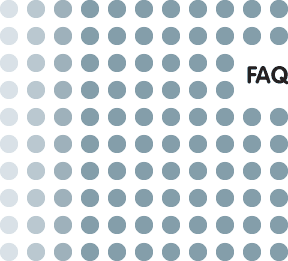 |
FAQ Checklist:When Jobs Are Not Processing
The checklist below lists the most common reasons why jobs may not be processing (i.e. why the workflow is "stuck"), along with their solutions (i.e. what to do).Is PrePage-it started? Are all RIPs started? Are the RIP Inputs started? Are you running anti-virus software? Is a job stuck? Have you tried resetting PrePage-it? Is the RIP busy? Is the RIP frozen? Is the RIP restarting continuously? Are your input files named correctly? Is the Move-it Service started? Is the software capable of inputting/outputting files to remote folders/drives? Does the job not appear in the PrePage-it Web/ PrePage-it Client? Is PrePage-it started?
The (located on the PC server) must be running. To launch the application: double-click the Prepage-it desktop icon or run it from the menu 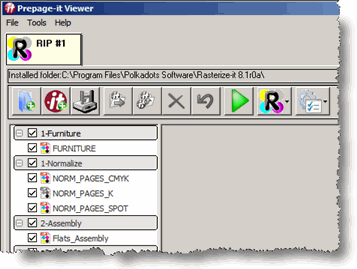 Back to top Are all RIPs started?
The RIP (located on the PC server) must be running. To launch it, click the Start RIP button from the toolbar. If more than one RIP is installed, click the Start RIP button for each RIP (i.e. , , etc.).When the RIP is launched, the looks like this: 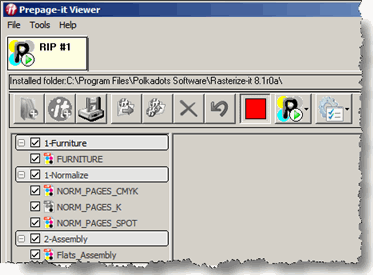 NOTE: In order to start the RIP, the must be launched (see Is PrePage-it started?). Back to top Are the RIP Inputs started?
When the RIP Inputs are not started, the looks like this: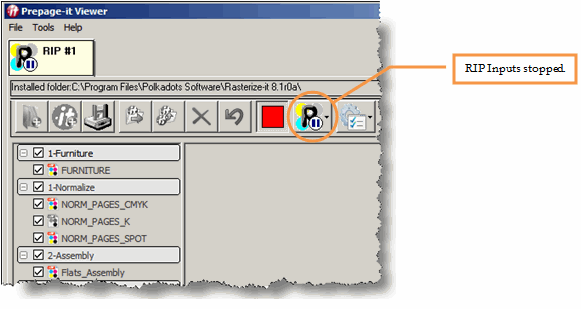 To start the RIP Inputs, click from the toolbar button. 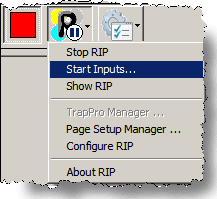 Back to top Are you running anti-virus software?
Running an anti-virus software which is set to continuously scan files on the PC server may interfere with the processing
of files. If files seem "stuck" in hotfolders/inputs/etc., disabling the "real-time scanning" feature of your anti-virus
software and re-submitting the file may work.Back to top Is a job stuck? Have you tried resetting PrePage-it?
Occasionally, a job that does not RIP successfully can block PrePage-it. To unblock the job so that subsequent jobs will be processed, click from the toolbar button in the .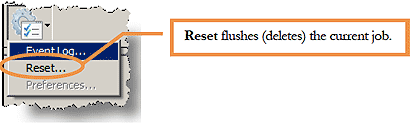 If your workflow includes , you can unblock a job from any workstation by clicking the button from the window. 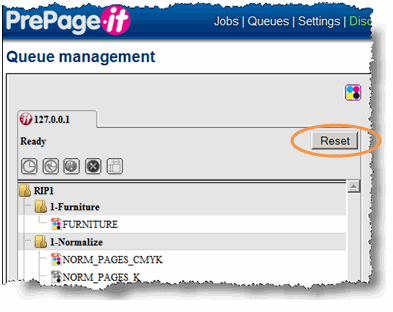 NOTE: If your workflow includes multiple RIPs, click the button for each RIP. Back to top Is the RIP busy?
While the RIP is busy processing a (time-consuming) file, any subsequent jobs submitted to the RIP cannot be output until the current job has been completed. During this time, it may appear like nothing is happening. If unsure, you can:
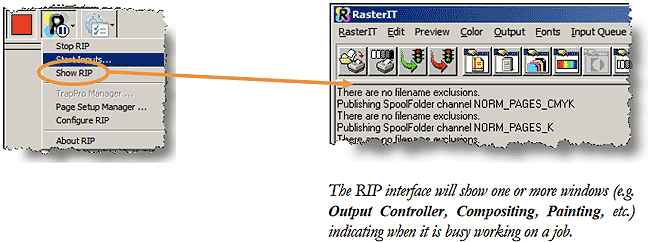 You can re-prioritize (or even delete) submitted jobs either from the or modules. However note that this only applies to "subsequent jobs" – the job currently being processed cannot be re-prioritized. Please refer to the respective user guides for details. You can halt (stop) the job that is currently being processed by pressing on the keyboard (the and period keys at the same time) from the on the PC server. Back to top Is the RIP frozen?
Occasionally the RIP core itself may freeze, in which case no more processing can occur and the RIP application must be restarted. When this occurs, try the following:
Is the RIP restarting continuously?
The PrePage-it workflow has been designed to recognize certain types of problematic files, such as those which error out when they are RIPped for the first time but RIP successfully on the 2nd or 3rd attempt. PrePage-it will automatically make 5 attempts to re-RIP these types of files. If unsuccessful after 5 attempts, these files will be moved to the error folder and the next job will be processed.Back to top Are your input files named correctly?
Some workflows are set up so that files must be named with a specific filenaming convention. This is typically the case, for example, with NEWSflo newspaper workflows. In these workflows, incorrectly named files may never be processed, at least not until they are correctly renamed. Please consult your prepress manager to know your filenaming convention.Back to top Is the Move-it Service started?
In a workflow which includes the Move-it module, the Move it Service must be started in order for jobs to be processed.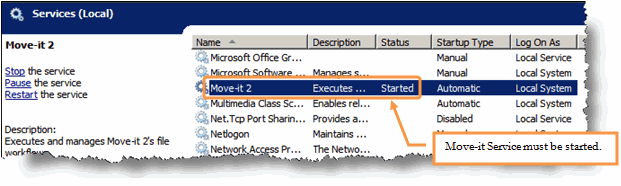 The window can be accessed from the PC server by clicking the menu . NOTE: Depending on your software version, the service may be called Move-it or Move-it 2. Back to top Is the software capable of inputting/outputting files to remote folders/drives?
Many workflows are set up to input/output files to remote folders/drives (e.g. mapped drives pointing to TIFF Catcher servers or RAIDs, FTP folders, etc.). Under some circumstances, the software is no longer able to send or receive files from remote locations. This typically occurs because:
More information about how to configure the Polkadots' workflow with the required rights/permissions to access remote folders can be found by clicking here as well as in the PrePage-it 7 User Guide and Move-it 2 User Guide (search for "remote folder"). Please consult a network specialist for help with network issues. Back to top Does the job not appear in the PrePage-it Web/PrePage-it Client?
If jobs that you submitted for RIPping do not appear in the or module, verify the following:1. Does the job appear on the server's hard disk with the other RIPped files? The exact location of the RIPped files varies with each configuration, but all successfully RIPped files end up in the same main folders. Typically there is one main folder for pages (e.g. Pages or Normalize) and one for impositions (e.g. Pairs or Assembly). If your job is not here, it has probably not been RIPped successfully. 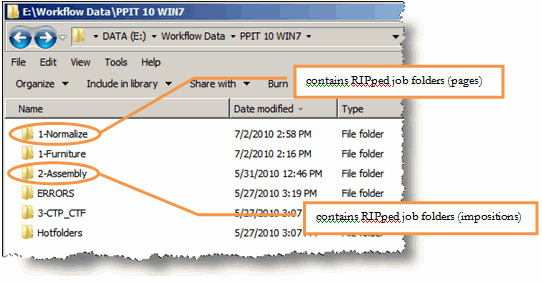 In a workflow, typically job folders (such as Normalize) are further subdivided into one subfolder per user account (see figure below). Please refer to the PrePage-it Web User Guide for details. 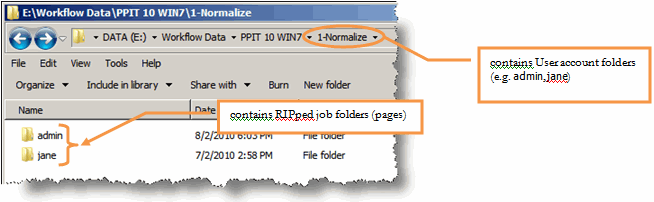 Jobs that have been successfully RIPped and appear on the server's hard disk should also appear in the or module. If they do not, the or module may not be configured correctly. Please refer to the PrePage-it Client User Guide or PrePage-it Web User Guide for details, respectively. 2. Does the job remain in the queue/hotfolder where you submitted it (i.e. it never moves out)? The queues/hotfolders can be verified from either the ( window), (tab) or directly from the server's hard disk. If other jobs were submitted beforehand, then your job will have to wait its turn or you can re-prioritize it. A job can be pushed to the top of the queue waiting list by setting it to status, either from the ( window) or ( tab). If there are no other jobs in the hotfolders, then your job may be stuck/blocked (e.g. may need to be reset), locked by a process (e.g. anti-virus) or inactive (e.g. because the or RIP are stopped). All these causes, along with possible solutions, are covered elsewhere in the FAQ Checklist. 3. Did this job error out (e.g. missing fonts, RGB images, PS errors, etc.)? Sometimes jobs error out during the RIPping process. When this occurs, they generate an error message which can be seen either in the panel (), the Error folder () or the (). Jobs that error out need to be corrected (if possible) and re-submitted, or they should be referred to a workflow specialist for analysis. 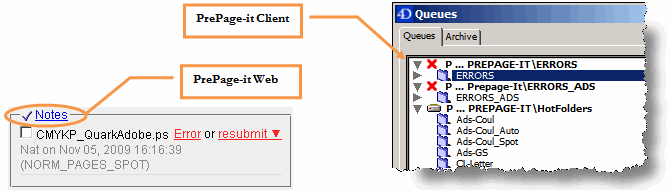 NOTE: When a job errors out, subsequent jobs should continue to process as usual. Back to top This FAQ last updated September 2010 |